
 Store
Store Cart 0
Cart 0
 Profile
ProfileCart
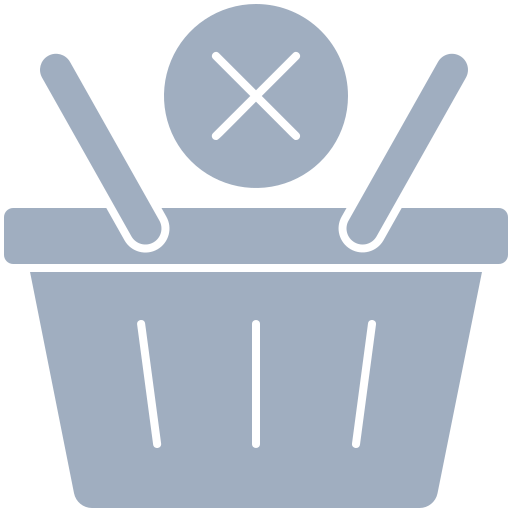
- Blogs
- How to use an eSim on Dual Sim(physical+esim) iPhone
How to use an eSim on Dual Sim(physical+esim) iPhone

 5 Min Read
5 Min Read Learn how to use your eSIM on your iPhone as a supplementary data sim (dual sim).
How to use an eSim on Dual SIM iPhone?
What is an eSIM?
An eSIM or "embedded SIM" is a virtual sim card that is built into the smartphones and is installed unlike Physical Sim cards. eSIM cards may seem confusing at the first glance, but they are more safe and easy to use. eSIM is the future of telecommunication industry. They work similar to a physical sim but is programmable and installed into the device manually in a few clicks.
How does dual sim iPhone (physical SIM vs eSIM) work?
You may use a nano-SIM card and an eSIM card simultaneously on the iPhone XS, XS Max, XR, 11, 11 Pro, and 11 Pro Max. An eSIM card can be used in conjunction with a nano-SIM card in such devices, allowing you to use both at the same time. You can activate a mobile rate plan with an operator without the need for an actual nano-SIM card by downloading the plan directly to your phone. Apple devices purchased in China do not support eSIM.
To get the most out of your multi-SIM phone's capabilities, you'll want to get an eSIM card.
- Traveling to a new country necessitates a new data plan.
- You can use two different phone numbers for professional and private calls.
- Keep your voice and data services separate.
- Send and receive iMessages, SMS, and MMS messages, as well as audio and FaceTime calls (since iOS 13).
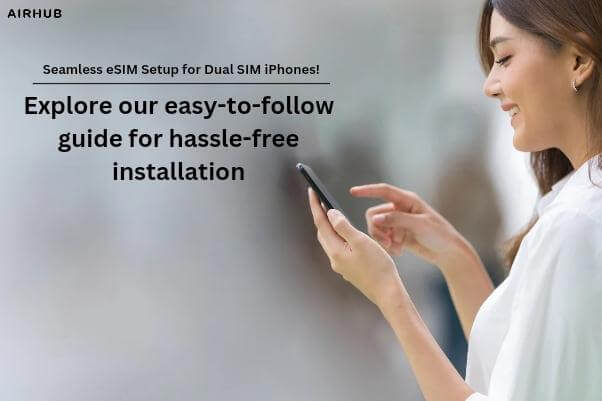
Installing eSIM on a Dual SIM iPhone
"Congratulations!! Your eSIM has arrived!"
A QR code that contains your eSIM information has been issued to you by your eSIM provider, or you can enter the same information manually. You may also receive a confirmation code from some carriers to activate your eSIM.
Installing the eSIM on your device first:
- eSIM can be installed by scanning the QR code you received. Scan your QR code with the camera app.
- Take notice of the Cell Plan Detected notification and press the button on it.
- Tap "Continue" at the bottomof the screen. Consider including a cellular strategy.
- If you're asked for a code to activate your eSIM card, enter the one issued to you by your carrier instead of the default one
- If you don't have a QR code, you can manually Enter your eSIM information
- Select Preferences from the drop-down menu Cellular Data Touch or Cellular Data Touch. To add a cellular plan, press the Add Cellular Plan button.
eSIM For iPhone:
- Tap the "Enter information manually" option at the bottom of the screen. Some carriers ask that you use their app to directly install your eSIM on your iPhone instead of supplying you with your eSIM details.
- Download your operator's app from the App Store.
- Start using the app and purchase a mobile plan. If you have been issued a mobile package, install it.
In iOS 13, some mobile service providers may require you to install a mobile rate plan before you can use your phone. For more information, call the phone operator. Connected to the internet, your eSIM should now be active. If you don't have access to the internet, check the eSIM instructions given by your service provider. The "Cellular Data Network" part of your eSIM parameters may be required by some service providers to include information about an access point network (APN).

Is it possible to use multiple eSIMs on my iPhone?
More than one eSIM card can be stored on your iPhone, but only one of those cards can be used at a time. Setting, then Cellular Data, and finally the plan you want to use are all you need to change your eSIM card. Touch Do what I tell you to do.
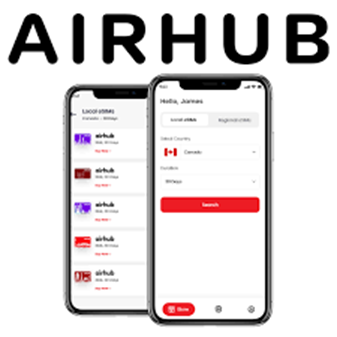
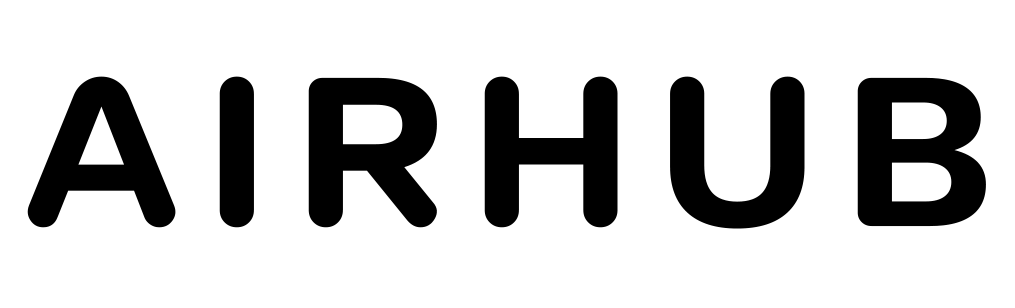




.jpg)
