
 Store
Store Cart 0
Cart 0
 Profile
ProfileCart
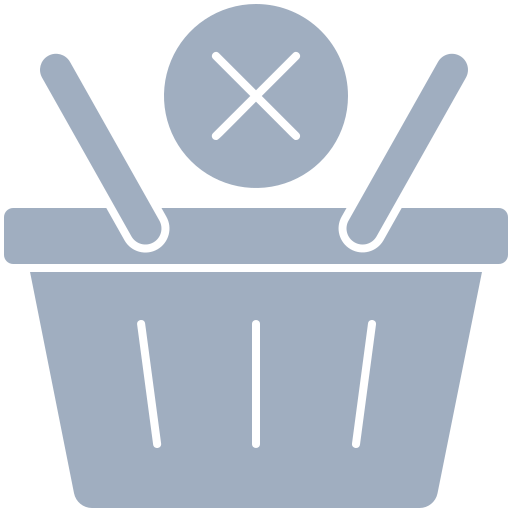
Your cart is empty
Looks like you haven't added any items to the cart yet.
- Blogs
- How Many eSIMs Can I Add to My Phone?
How Many eSIMs Can I Add to My Phone?
.jpg)
Written by
Peter  10 Min Read
10 Min Read Mar 25, 2025

 Store
Store Cart 0
Cart 0
 Profile
Profile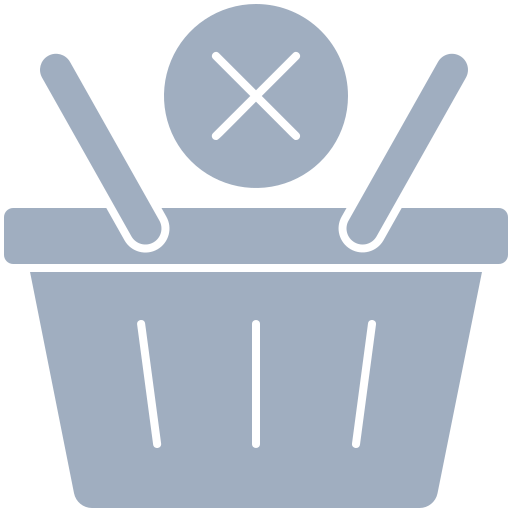



.jpg)
 10 Min Read
10 Min Read