
 Store
Store Cart 0
Cart 0
 Profile
Profile Cart
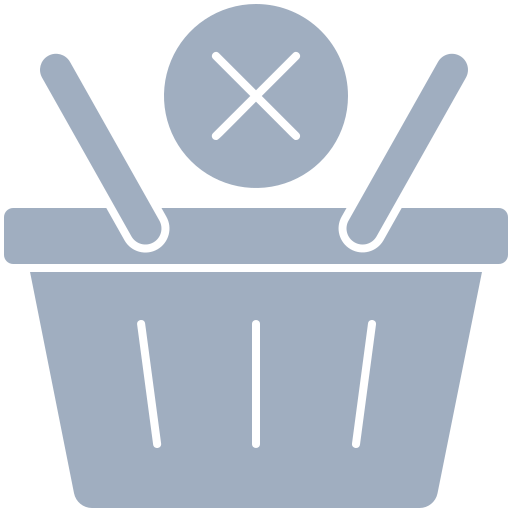
Your cart is empty
Looks like you haven't added any items to the cart yet.
- Blogs
- How To Setup an eSIM Hotspot on a Mobile
How To Setup an eSIM Hotspot on a Mobile
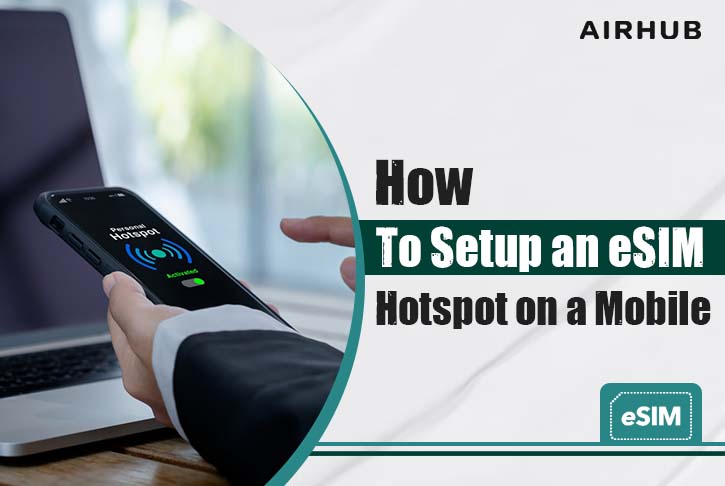
Written by
Team AirHub  5 Min Read
5 Min Read Sep 2, 2022

 Store
Store Cart 0
Cart 0
 Profile
Profile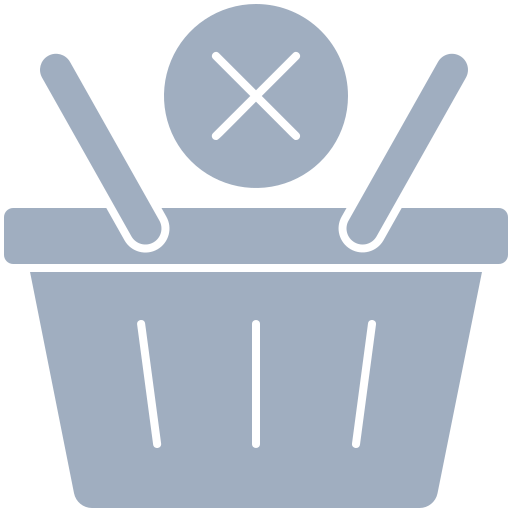



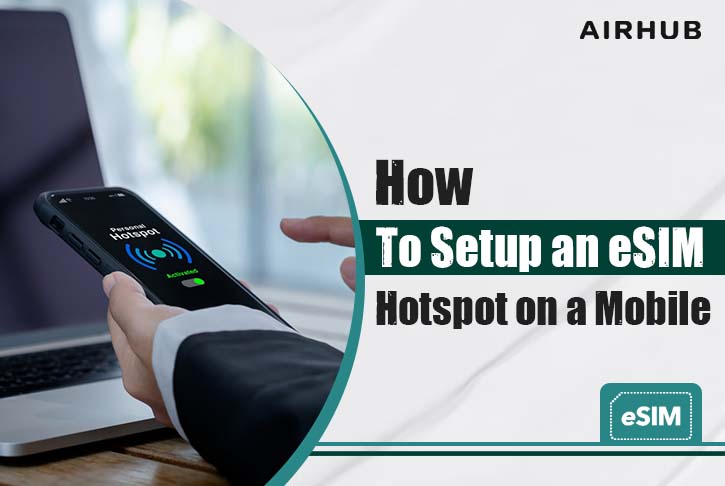
 5 Min Read
5 Min Read